How to run Kakaotalk on Linux (2020)
Thankfully, installing Kakaotalk has become much easier than before now that it’s 64bit.
As of 2021-07-08, unfortunately, there is a bug where if you have more than 2-3 lines of input in the chat window, Kakaotalk crashes. I have no idea how to fix this, and it’s pretty annoying.
Preparation
For this, we’ll need to install wine and playonlinux. This guide assumes you’re using debian/ubuntu, but it should work the same for other distros.
sudo apt install -y wine playonlinuxNext, download the PC version of Kakaotalk.exe.
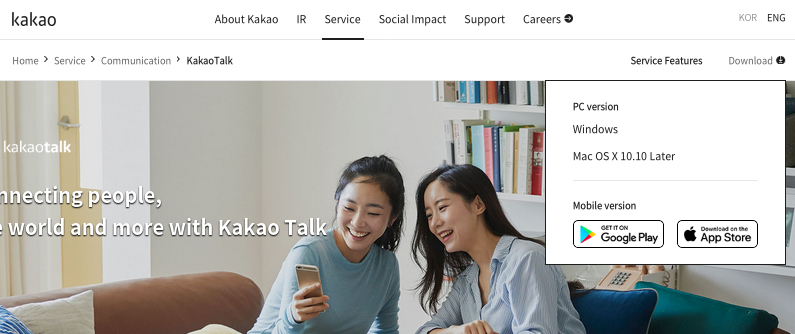
Install
Open playonlinux and click Install. (Kakaotalk will show up here once you’ve installed it).
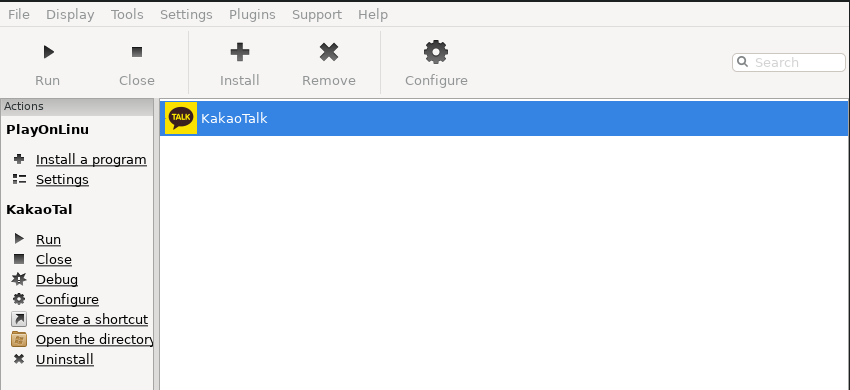
Click Install a non-listed program.
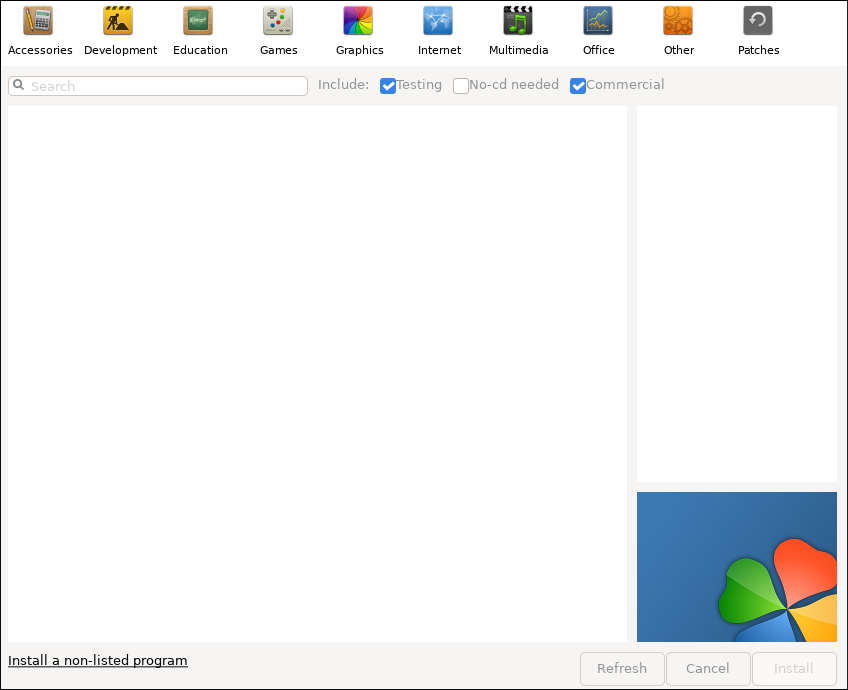
Click through the initial prompts. Then select Install a program in a new virtual drive.

Give it a name with no spaces, such as kakaotalk or kkt.
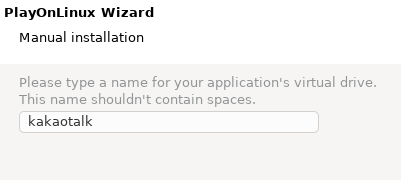
Don’t check any of these options, just click Next.
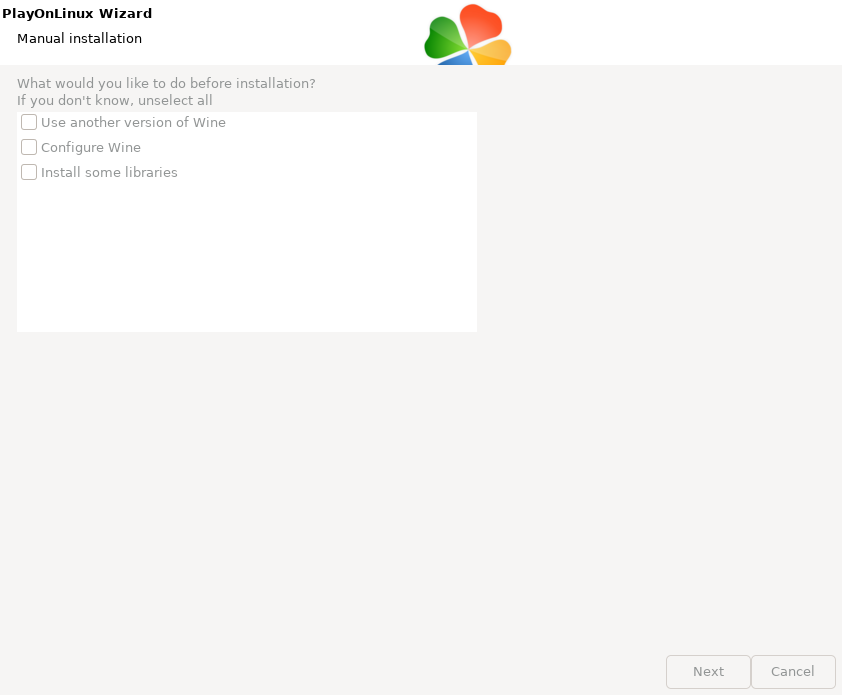
Select 64 bits windows installation and wait a bit for the drive to be created.
This step is important!
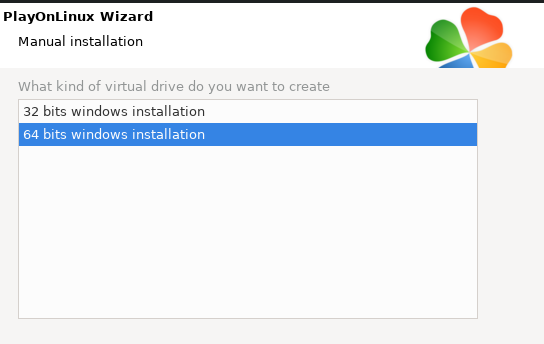
Select the Kakaotalk.exe file you downloaded earlier.
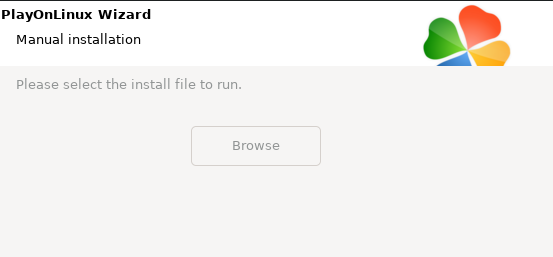
Continue through the Kakaotalk installation, just hit Next until the last prompt. Do not hit Finish before unselecting Run KakaoTalk.
Make sure to unselect Run KakoTalk before proceeding.
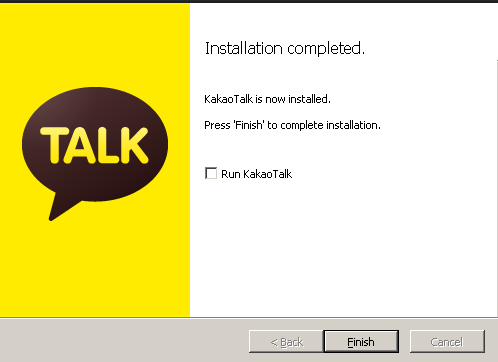
Wait for playonlinux to scan the drive, then select Kakaotalk.exe for the shortcut. Give it whatever shortcut name you want, like KakaoTalk.
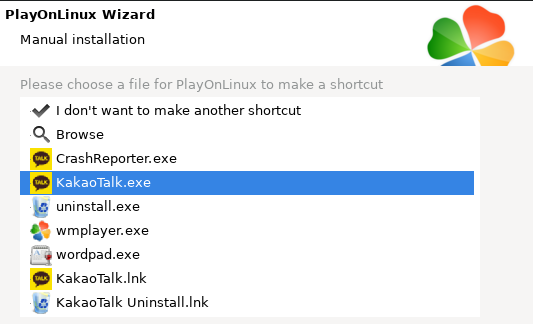
Now select I don't want to make another shortcut.
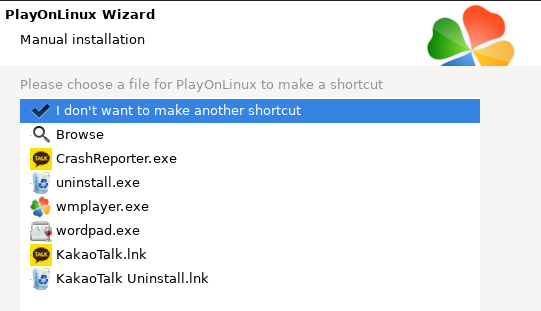
Kakaotalk is now installed! You should now see this screen:
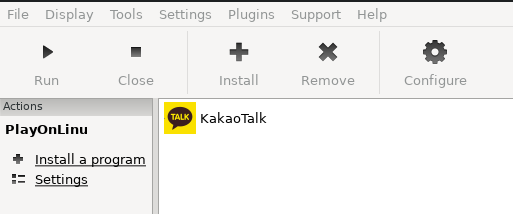
Double click KakaoTalk and sign in. Congrats, you now have KakaoTalk running on linux!